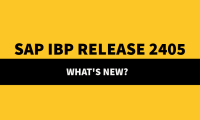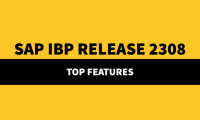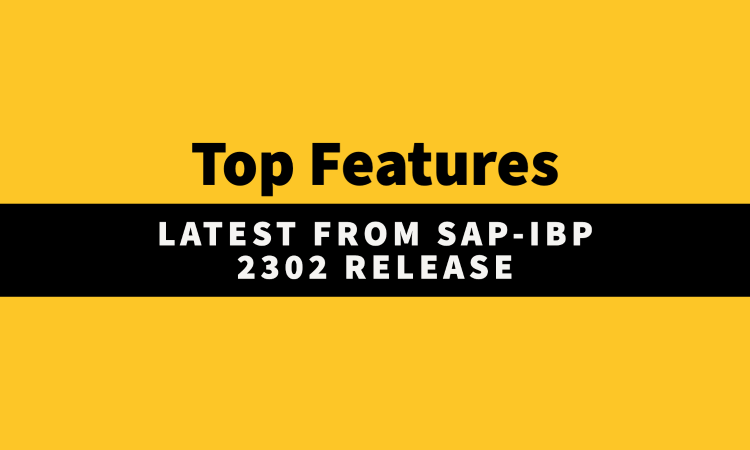
Workbook Filter and Workbook Settings for Planning Views
We can now use the new workbook filter that applies the attribute-based filter to all worksheets of the workbook. As of 2302 a collapsible side panel that includes all settings that are applied to the whole workbook, such as versions and scenarios has been introduced, and also redesigned the Create Planning View and Edit Planning View dialogs.
Excluding Attributes from Value-Based Sorting Rules
With the recently released value-based sorting function, users could either sort the data in their planning view based on attribute values or based on key figure values. With version 2302.2.0 of the SAP IBP, add-in for Microsoft Excel (Excel add-in), it is now possible to exclude attributes from the value-based sorting rule, and sort them according to the attribute-based sorting rule you define. In this way, we can now combine attribute-based sorting and value-based sorting in one planning view.
Sort Order of Attribute Values That Include Numbers
With older versions of the SAP IBP, add-in for Microsoft Excel (Excel add-in), attributes that include numbers as values were sorted alphabetically in the value help where attribute values can be selected throughout the Excel add-in. With version 2302.2.0 of the Excel add-in, attribute values that include numbers are sorted by the natural sort order, which makes it easier to find and select the right values.
Scrolling to Current Time Period When Planning Views Are Opened
With version 2302.2.0 of the SAP IBP, add-in for Microsoft Excel (Excel add-in), you can have the worksheet scroll to the current time period automatically when a planning view is opened. To enable this function, select the Scroll to current time period checkbox in the About group of the SAP IBP ribbon, under Settings Options, on the Display tab. If you want to use this function in a specific template or favorite, select the checkbox for all relevant worksheets and update the template or favorite.
Simulating Rule-Based Master Data Maintenance
By selecting the Execution in Simulation Mode parameter in the job settings we can now simulate master data changes in the Rule-Based Master Data Maintenance application job. This enables us to check what we can expect from the execution of a rule without applying unintended changes.
Scenarios Supported for Lag-Based Snapshots
We can now select a scenario when setting up an application job using the Lag-Based Snapshots application job template. This allows you to take snapshots of the data in the scenario based on the selected lag.
New Error Measure in Forecasting:
The stock-keeping-oriented prediction error costs (SPEC) error measure is now available in the Manage Forecast Models app. SPEC is considered more reliable than other error measures when forecasting is based on intermittent or lumpy demand in the past. You can select SPEC on the Postprocessing Steps tab. In addition, you can define on the Forecasting Steps tab that the system should use SPEC when choosing from the selected algorithms based on the quality of the forecasts they calculate (Choose Best Forecast option).
Key Figures for Storing Outlier Markers
In the Manage Forecast Models app, you can now specify key figures for the inputs of the outlier correction preprocessing algorithm in which the system should store your outlier markers. These markers override the results of automatic outlier detection. Outlier markers can be set manually or uploaded from another system. If you select multiple inputs, you can specify an Outlier Markers key figure for each of them separately.
Removal of Global Configuration Parameter
The DISABLE_HYBRID_GBDT global configuration parameter is not available anymore. Instead, the new Manage Trend option can be used in the Manage Forecast Models app to define whether the gradient boosting of decision trees algorithm should run on historical data with trends or not. The default value of the new setting corresponds with the most recent value of the global parameter, so the change has no impact on end users.
Deprecation of Manual Forecasting Function in the Manage Product Lifecycle App
As of SAP IBP 2305, you’ll only be able to do manual forecasting for new product introduction by using the Manual Forecasting tile. The Use Manual Forecasting in Manage Product Lifecycle option will no longer be available in the Settings for Product Lifecycle app, and it will no longer be possible to maintain parameters for manual forecasting in the Manage Product Lifecycle app.
Advanced Rounding for Daily Balancing in Demand Sensing
Demand sensing algorithms now use a unique way of rounding fractional values of the weekly sensed demand when distributed across the days of the week. The new method is especially useful when no fractional daily demand is expected, typically because the demand is small or intermittent.
Logging for Deletion of Realignment Projects
The Application Logs app now allows you to trace when a realignment project was deleted and by whom. You can easily find the respective logs by filtering on the subarea Realignment or by searching for the realignment project name.
New App: Display Inbound Services
We can use the Display Inbound Services app to display all available inbound services defined by you or delivered by SAP. You can also display additional information about the service, for example, details about a deprecated inbound service, where it’s used, and a list of its successors.
Enhancements for Analytics Stories
In the Manage Analytics Stories app, we can now do the following:
- Define our preferences for the default formatting of story pages, charts, tables, texts, colors, and so on
- Compare multiple charts with greater ease by scaling your charts that display the same measures
- Select and use any version-specific attribute value as a filter for your analytics story
- Select and deselect multiple members in a story filter or input control and apply all selections at the same time.
Copying Scenarios into New Target Scenarios
The new Copy Version and Scenarios Operator application job template is available which enables you to copy not only versions but also scenarios from one planning version to another based on patterns in the names of the scenarios.
New App: Monitor Email Transmissions
This app is the successor of the Display Email Transmissions app. The Display Email Transmissions app is deprecated as of 2302 and will be deleted from the SAP Fiori launchpad in 2308. The Output Management – Monitor Email Transmissions (SAP_CORE_BC_OM_EQM_PC) business catalog is now available and must be assigned to the relevant business role to access the Monitor Email Transmissions app.
New Multi-Stage Network Operator
We can now use the Multi-Stage Network operator to visualize multi-stage networks that are subject to optimization before you run inventory optimization and applying attribute-based filters. The Multi-Stage Network operator supports batch jobs only. We cannot use it to simulate inventory optimization scenarios.
Minimum and Maximum Safety Stock Inputs Added to Inventory Analysis App
We can now consider the IO Minimum Safety Stock and IO Maximum Safety Stock key figures as inputs when we create an Inventory policy analysis in the Inventory Analysis app. To use these key figures as inputs, create an analysis with an Inventory policy analysis type. Under Inputs, the IO Minimum Safety Stock and IO Maximum Safety Stock key figures are automatically selected from the Input Key Figures list. After creating your analysis, the minimum and maximum safety stock key figures display in the Input View. We can modify these inputs and, after saving, use them to run a new scenario analysis.
Introducing Master Data Consistency Checks
You can now run consistency checks in the Manage Master Data app and reveal potential consistency errors in your master data at the click of a button. Consistency checks are particularly useful, for example, if you want to ensure that your master data is still valid for planning after you have performed a configuration model change in SAP Integrated Business Planning for Supply Chain. With this feature, the Manage Master Data app collects the consistency errors (or warnings) identified in the verification process for the master data type you have selected. As a follow-up step, you can systematically correct the errors in Mass Edit mode
Coverage Calculation at Request Level Available
We can now perform request level calculations with the IBP_ COVERAGE function. In request level calculations, the inputs of the coverage calculation are aggregated first, then the coverage calculation is executed.
Window-Based Aggregation
With the window-based aggregation (IBP_WBAGGR) function, you can now perform cumulative aggregation on data grouped and sorted according to chosen attributes, not only across time periods. For example, you can use this function to improve your production capacity planning by creating a prioritized list of products for each location.
New SAP IBP Entities Added to the Where-Used Information for Key Figures App
With this app, you can now display a wider range of SAP IBP entities that use your selected key figures. You can now display the following SAP IBP entities
- Key figures
- Key figure groups
- Disaggregation and proportionality
- Snapshots
- Lag-based snapshots
- Copy operator profiles
- Planning view templates and worksheets
- Web-based planning views
- Custom alerts
- Analytics
- Intelligent visibility profile
New App and Application Job Template for Transportation Load Building
As of 2302, we have introduced the following for planning with transportation loads:
- A new Transportation Load Building Profiles app where you can define settings for transportation load building (TLB) runs. In previous releases, you had to specify these settings for each transportation load building run in the Transportation Load Building Run application job.
- A new application job Transportation Load Building Run (with Profiles) considers settings you defined in the Transportation Load Building Profiles app.
Enhancements to the Transportation Load Building Component in Planner Workspaces
The following new features has been introduced in the Transportation Load Building component of the Planner Workspaces app:
- We can now create new transportation loads manually, review and change existing loads, and delete load requisition items.
- Enhanced the filtering behavior so that Location ID values selected in the Workspace filters are now considered in the transportation load building component.
Microsoft Teams Integration in Process Management
We can now use Microsoft Teams as a collaboration tool for managing the group tasks. Microsoft Teams is an alternative to SAP Jam or SAP Build Work Zone, which both still work as before.
The functions of Microsoft Teams are like those in SAP Jam and SAP Build Work Zone, with some minor exceptions, such as the following:
- Microsoft Teams enables you to create group tasks but not shared tasks.
- In the Manage Process Templates app, the collaboration group selector shows the team, plan, and bucket.
- In the Manage Process Templates app, you can create a group for SAP Jam or SAP Build Work Zone but not for Microsoft Teams.
- Similar to SAP Jam or SAP Build Work Zone, a task that you create in Microsoft Teams is a standalone task in the process management apps.
Planning Based on Lead Times in Days: Required Steps and New Additional Parameter
If you plan with lead times in days for the optimizer on a run level of technical weeks, for this to work, you must perform certain steps; such as setting a new additional parameter. Do this for each operator profile that you’ve configured, for every planning area in which you run the optimizer in days on a run level of technical weeks. Also, the planning operator no longer mirrors certain upstream input key figures into their related downstream key figures; instead they’re returned empty.
Workspace Content Management
In the Planner Workspaces app, you can now manage Workspace content, such as planning views and analytics charts that you have created or that have been shared with you. You can also rename, copy, share, and delete views and charts without leaving the app.