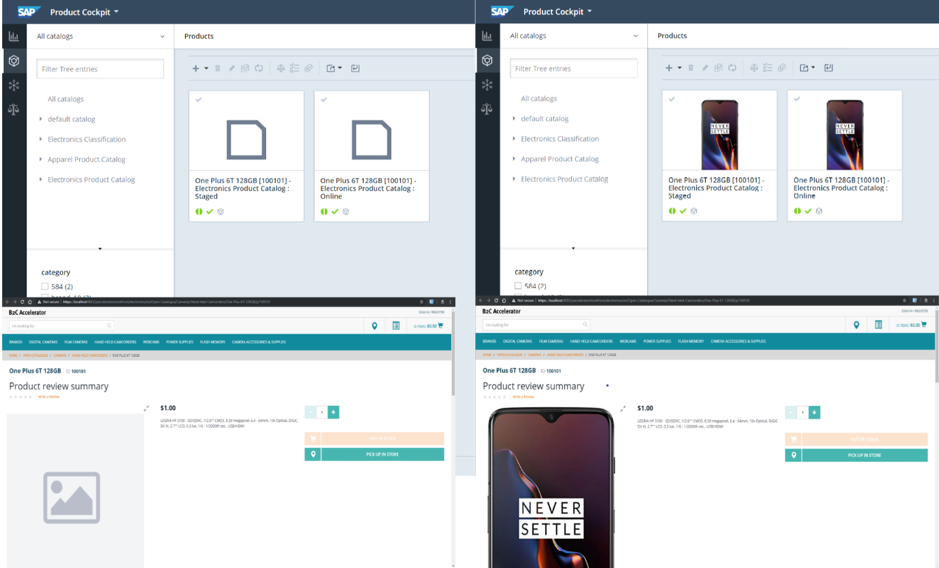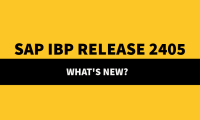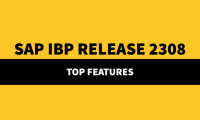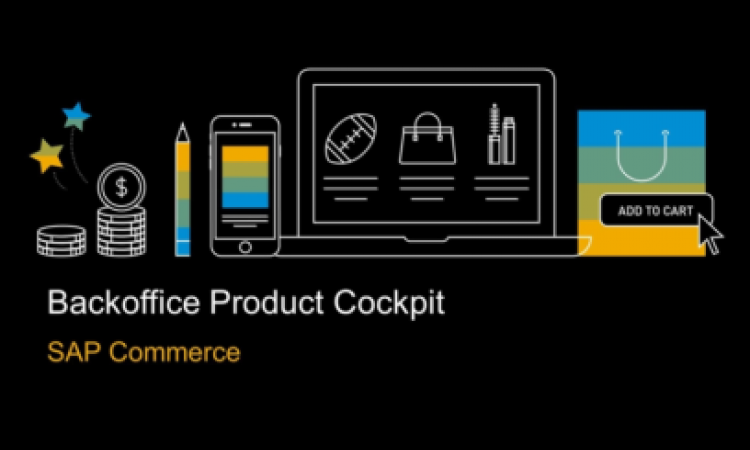
SAP Commerce Media Upload using Backoffice Product Cockpit
SAP Commerce provides Backoffice Tools to manage products, web content, search configuration for the business users. Backoffice Product Cockpit (Product Content Management – PCM) enables business users to manage product attributes, pricing, multimedia and variants.
Although Product Cockpit offers state of the art user interface for business users to manage the product data, it becomes a daunting task to upload images/multimedia one after the other. To circumvent this problem, SAP Commerce has added the capability to bulk upload multimedia (along with product data) using Microsoft Excel sheets.
This blog is focused on providing a high-level overview on how SAP Commerce has simplified this process.
Let’s consider an Electronics Storefront which sells all types of Electronic products including Mobile phones. Of late, we have seen that Mobile Phone manufactures are innovating at a faster pace than earlier and launching a new model every year and sometimes multiple models with several variants. So, let’s consider a case where business team is tasked with launching 3 Mobile phones onto the storefront.
The following step by step example considers launching 3 Mobile phones – Galaxy S10, One Plus 6T and iPhone X.
- Go to Backoffice Product Cockpit
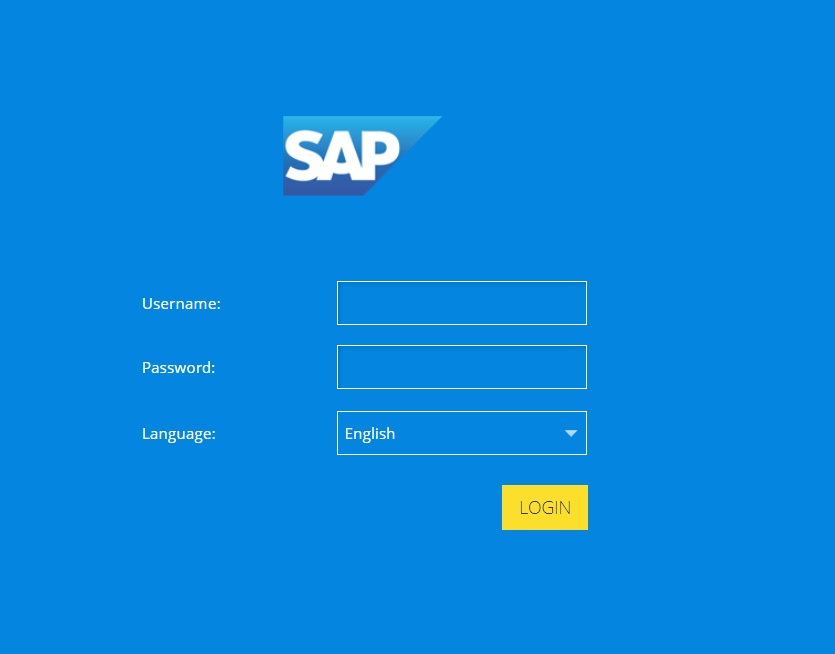
- Get Excel Template by Downloading it
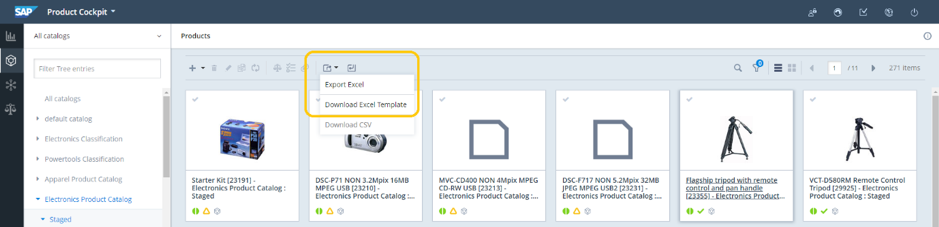
- Fill the product data along with the location of the image

- Now, Let’s import using the Excel Import Wizard
- Click the icon Import Excel as highlighted in the below screenshot.
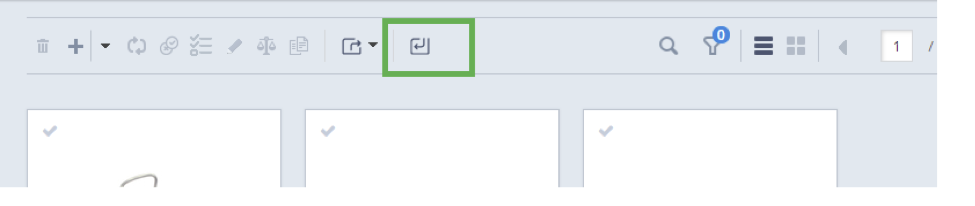
- Use Import Excel wizard. Make sure to zip the images before you upload.
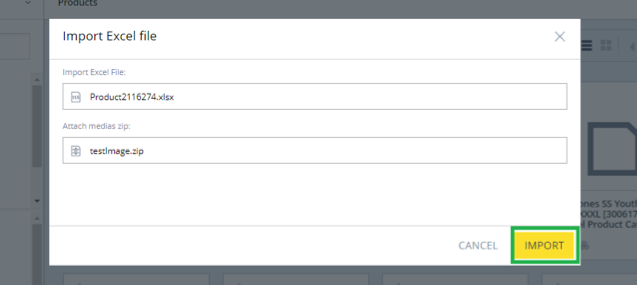
- Click IMPORT
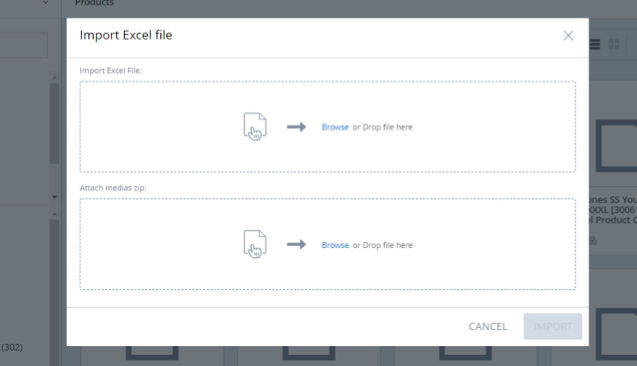
- Click the icon Import Excel as highlighted in the below screenshot.
- Finally, Here is a quick look at the products before and after – on Backoffice Product Cockpit as well as on the Store front’s Product Detail Page.