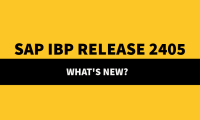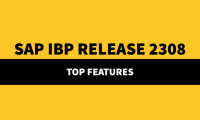Integrating IBP and BTP Using Standard OData APIs
To integrate data with external systems other than SAP Analytics Cloud, use the /IBP/PLANNING_DATA_API_SRV and /IBP/MASTER_DATA_API_SRV OData services. These OData services can export data into external reporting or planning tools and also import data into SAP Integrated Business Planning for Supply Chain (SAP IBP).
• The OData service /IBP/PLANNING_DATA_API_SRV can export or import Key Figure data to IBP
• The OData service /IBP/MASTER_DATA_API_SRV can export or import Master Data to IBP
• To use these services, Communication Arrangements must be created for the scenario SAP_COM_0720. This communication scenario enables to use of these OData services
Note: The /IBP/EXTRACT_ODATA_SRV OData service allows you to integrate data from and into your planning areas as well, however, it is recommended to be used to integrate with SAP Analytics Cloud, whereas /IBP/PLANNING_DATA_API_SRV and /IBP/MASTER_DATA_API_SRV can be used with other external systems.
Steps performed in IBP:
Communication Arrangement Creation for SAP_COM_0720:
Before Creating Communication Arrangements, first, we must create Communication User and Communication System.
1. Creation of Communication User:
• Go to IBP Web UI and search for Communication User. You will see Maintain Communication Users application.
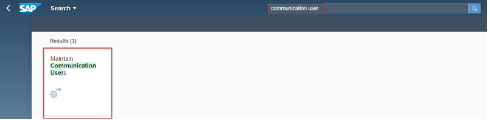
• Select the Maintain Communication User Tile.
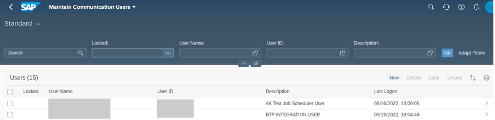
• Select the New button. Enter the user name and its description
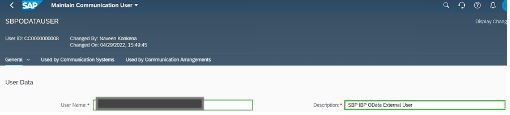
• Now, you will see Password set-up on the same page. Enter the long password and Save it. You can choose Propose Password option. It will generate a long and unique password.
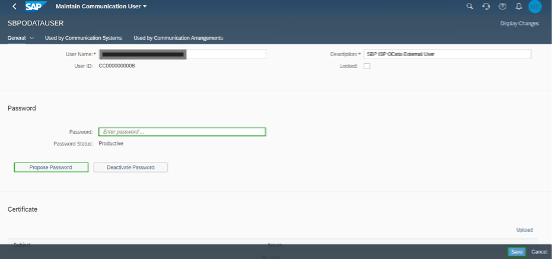
• User will be created with the name . Communication user created. Now, create Communication System.
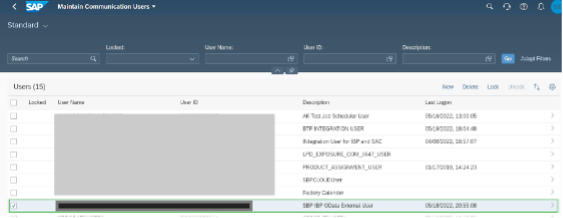
2. Creation of Communication Systems:
• Go to IBP Web UI and search for Communication Systems. You will see Communication Systems Application.
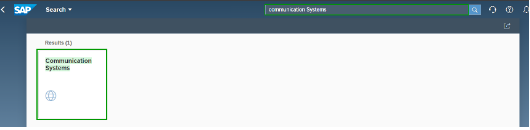
• Select the Communication Systems tile and you will navigate to Communication Systems Application.
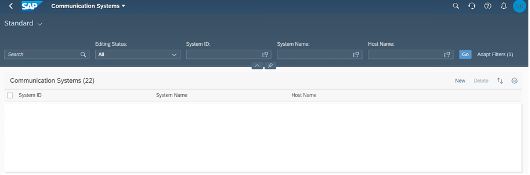
• Select the New button.

• Enter required System ID, System Name. Under Technical Data, Select the Inbound Only check box.
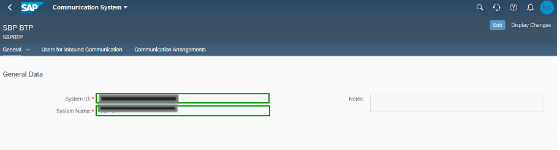

• Under Users for Inbound Communication, Select icon ‘+’.

• A pop-up will appear. Select Authentication Methods as User Name and Password and Select User name which created before .
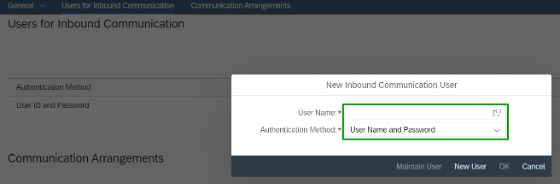

• Select the SAVE option. Then Communication System will be created with the name.
Now, Assign this Communication System to Communication Arrangement. Create a Communication Arrangement using the SAP_COM_0720 scenario.
3. Creation of Communication Arrangements:
• Go to IBP Web UI and Search for Communication Arrangements. You will see the Communication Arrangements application.
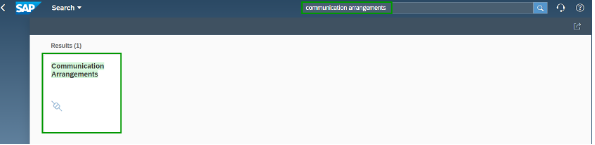
• Select the Communication Arrangements application tile. It will navigate to the Communication Arrangements application and Select NEW Button to create a new communication arrangement.

• A pop-up will be appeared to enter Scenario ID as SAP_COM_0720 and enter the Arrangement Name. Select Create Button.
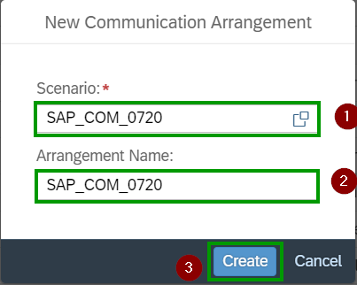
• Now, Provide Communication Systems that we created before.
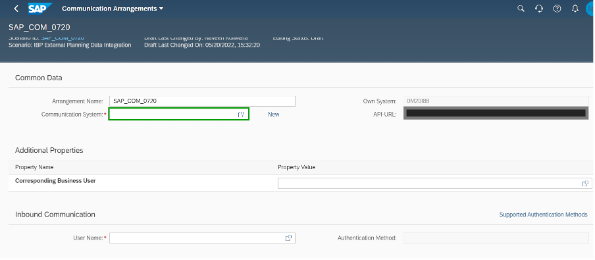
• The moment when you provide Communication System, it will update details from Communication System.
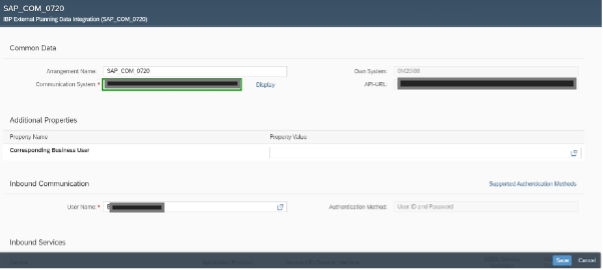
• Now, Assign a Business user. This will provide authorizations to access data in IBP. Always provide a Business User which has Admin access.
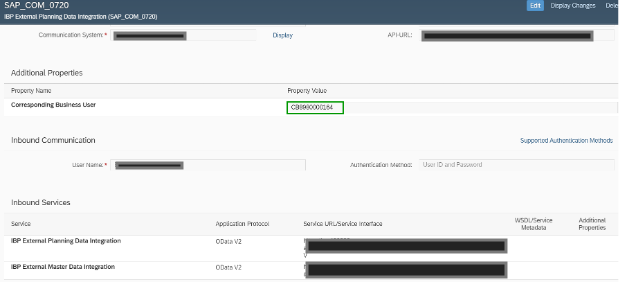
Note: Always Share IBP scenarios with the Business user which is assigned to Communication Arrangement (SAP_COM_0720).
After successfully creating the Communication Arrangements system proposes the Service URLs. In the above screenshot, we can see 2 URLs under Inbound Services.
IBP External Planning Data Integration –
https://.scmibp.ondemand.com/sap/opu/odata/IBP/PLANNING_DATA_API_SRV
This URL is used to send and receive the Key Figure data.
IBP External Master Data Integration –
https://.scmibp.ondemand.com/sap/opu/odata/IBP/MASTER_DATA_API_SRV
This URL is used to send and receive the Master data.